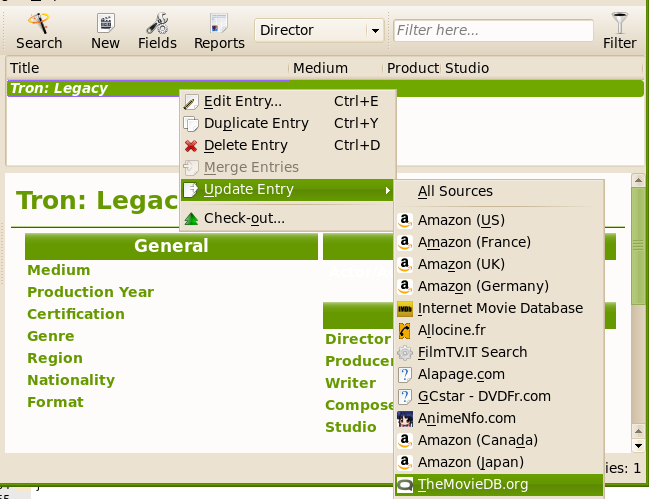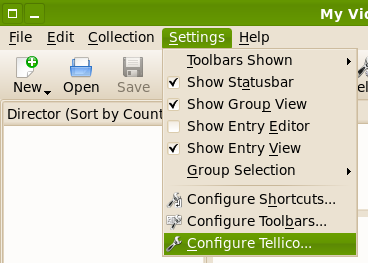
I’ve gotten a few emails and seen at least one forum post with questions about adding new data sources to Tellico. Here’s a quick step-by-step tutorial.
First, a few notes on the terminology that Tellico uses. Any type of website, script, or interface that can be used to import data is called a Data Source, and Tellico has many of them. Each Data Source has a type, along with some options (though not all sources have options to set). You can have multiple sources defined that all point to the same place, but with different options. For example, Amazon.com has multiple country-specific sites from which data can searched. The country setting is an option for the Amazon data source. Also, for better or worst, the button labeled Search in the toolbar is used to search those sources and import information into the Tellico collection.
To add a new data source, open the Tellico configuration.
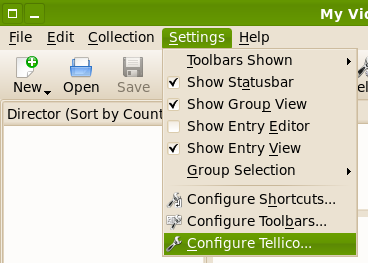
Then, select the Data Sources page.
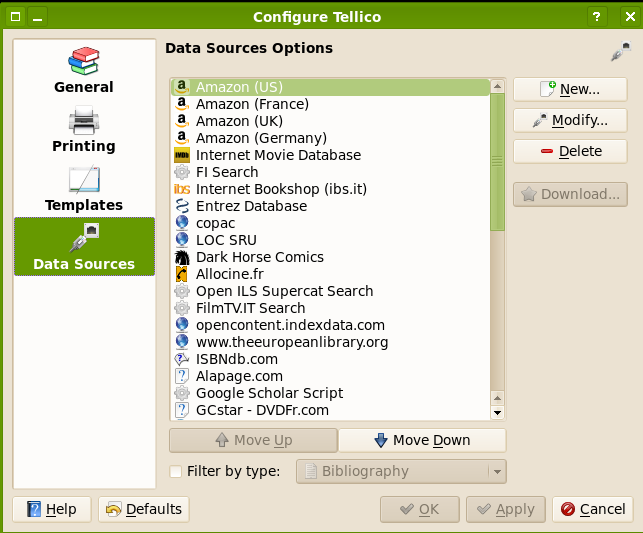
Click the New… button and change the source type to TheMovieDB.org, for example.
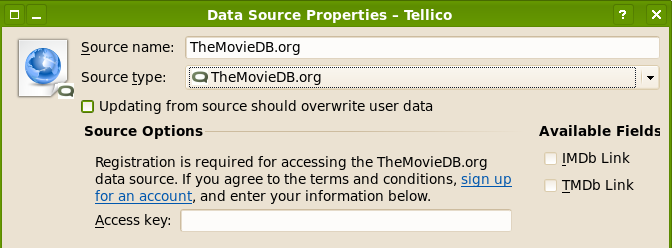
Notice that this data source only has one setting, for an access key. The link in the description points you to the website where you can register for an API key. TheMovieDB.org requires an API key in order to search the site.
After adding the source, now you can search for movie information from TheMovieDB.org. Since that data source only provides information for movies, you can only search it when you have a Video Collection open. Click the Search button and change the source to TheMovieDB.org.
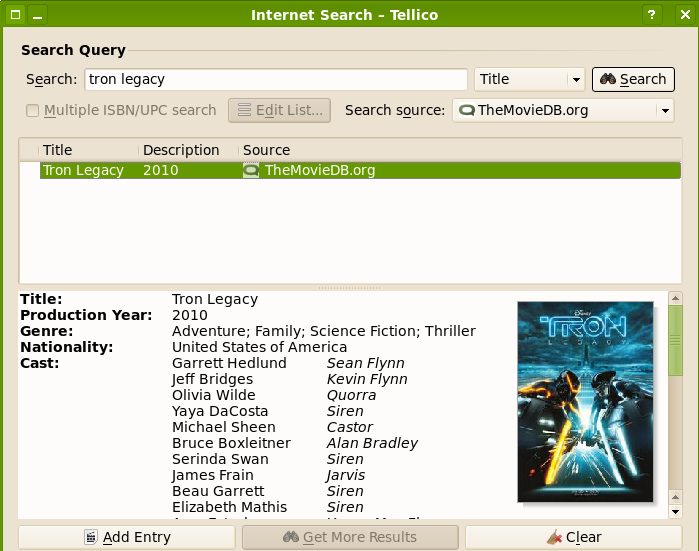
You can also update your existing entries using the data sources, by using the command in the Collection menu or right-clicking.